How to Install the Latest Stable Google Chrome on Ubuntu 18.04 LTS
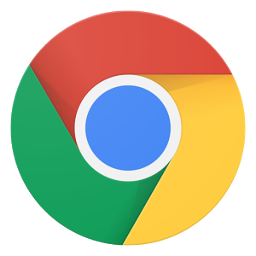
In this post, we will show you how to install the latest stable google chrome browser on Linux systems (Debian Family “Ubuntu 18.04 LTS and Debian 9 Stretch ”). This tutorial is for Linux beginners and experts, showing 2 ways to install Google Chrome on Ubuntu 18.04 LTS Bionic Beaver. The first method uses the terminal commands “as it’s much faster”; the second uses graphical interface “for beginners Linux users”
Hints: 1. Google Chrome no longer provide 32 bit support for Linux from March 2016. 2. If you are using a 32 bit version of Ubuntu, consider switching to 64 bit Ubuntu. Or you can install the 32 bit version of the open source Chromium browser.
Chromium Browser is the open source alternative for Google chrome and it’s already shipped with all Ubuntu releases, To install it Just run the following commands:
$ sudo apt-get update $ sudo apt-get -y install chromium-browser
Now, we proceed with our two methods of installing Google Chrome browser, I’ll start with the fastest method “CLI method”
Method 1: Install Google Chrome on Ubuntu 18.04 LTS from the Command Line
For those of you who like to hone their command line skills, here is how to install Google Chrome on Ubuntu 18.04 using terminal “the fastest method. All you need is to run two commands and everything will be perfect.
Press CTRL+ALT+T to open a terminal window, then run the following command to update sources.list file with Google chrome repository:
$ sudo su - # echo "deb [arch=amd64] http://dl.google.com/linux/chrome/deb/ stable main" >> /etc/apt/sources.list
Now, enter the following commands to download Google’s signing key. and use apt-key to add it to your keyring so the package manager can verify the integrity of Google Chrome package.
# wget https://dl.google.com/linux/linux_signing_key.pub # apt-key add linux_signing_key.pub
Now update package list and install the stable version of Google Chrome as follow:
# apt-get update # apt-get -y install google-chrome-stable
Method 2: Install Google Chrome on Ubuntu 18.04 the Graphical Way
Now, we’ll show you the graphical way of installing Google Chrome form chrome website.
Go to https://www.google.com/chrome. Click the Download Chrome button.
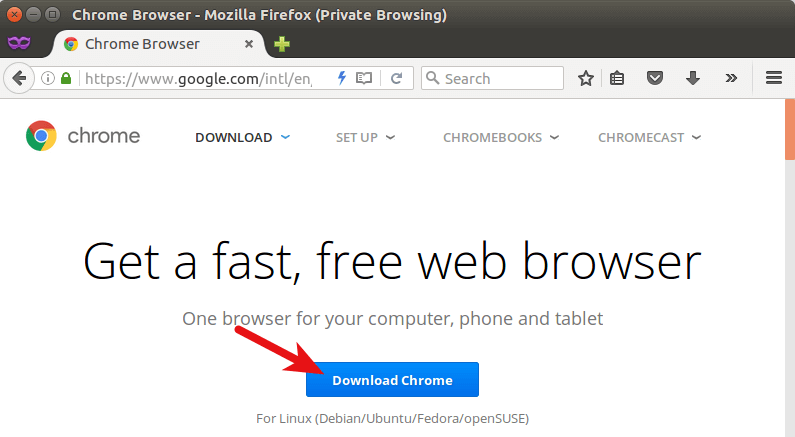 Then select the first option (64 bit .deb package), click Accept and Install.
Then select the first option (64 bit .deb package), click Accept and Install.
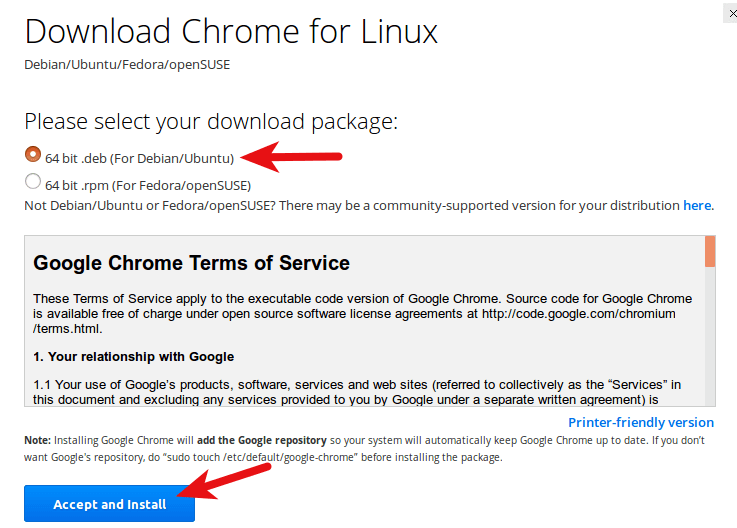 When Firefox asks you how to open this deb file, choose the default option to open it in Ubuntu Software (formerly Ubuntu Software Center).
When Firefox asks you how to open this deb file, choose the default option to open it in Ubuntu Software (formerly Ubuntu Software Center).
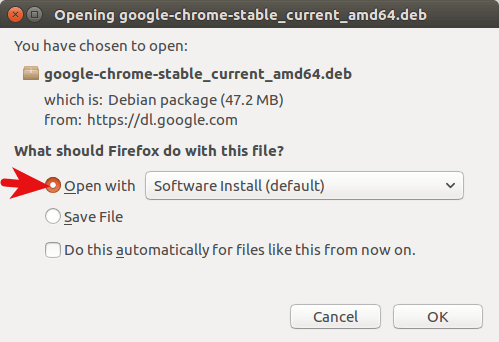 If you choose the first option, Google Chrome deb package will be downloaded to
If you choose the first option, Google Chrome deb package will be downloaded to /tmp/mozilla_$username directory. Once the download is complete, Ubuntu Software will automatically open. Click the Install button to install google-chrome-stable to Ubuntu 18.04. The version and installation size information can be seen in the Details section. 189.4MB of disk space! That’s huge for a Web browser.
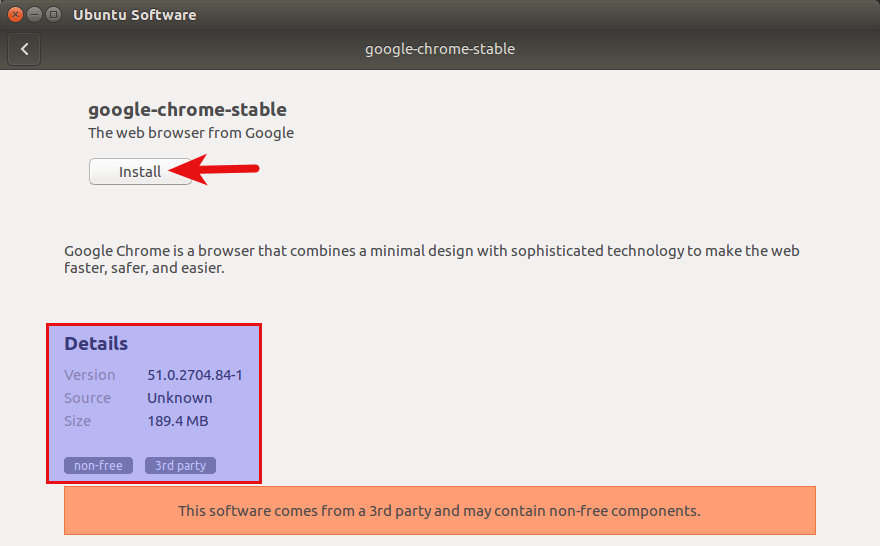 Because software installation on Linux requires root privilege, so you have to enter your password to authenticate.
Because software installation on Linux requires root privilege, so you have to enter your password to authenticate.
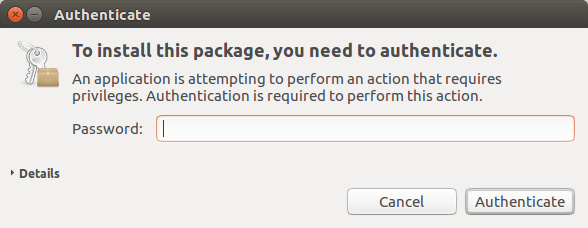 Once the installation is complete, you can start Chrome browser in the Unity Dash or by typing the following command in the terminal.
Once the installation is complete, you can start Chrome browser in the Unity Dash or by typing the following command in the terminal.
$ google-chrome-stable
As you can see, installing Google Chrome browser on Ubuntu 18.04 is easy!, Now enjoy using it on both Ubuntu and Debian Linux

If You Appreciate What We Do Here On Mimastech, You Should Consider:
- Stay Connected to: Facebook | Twitter | Google+
- Support us via PayPal Donation
- Subscribe to our email newsletters.
- Tell other sysadmins / friends about Us - Share and Like our posts and services
We are thankful for your never ending support.



